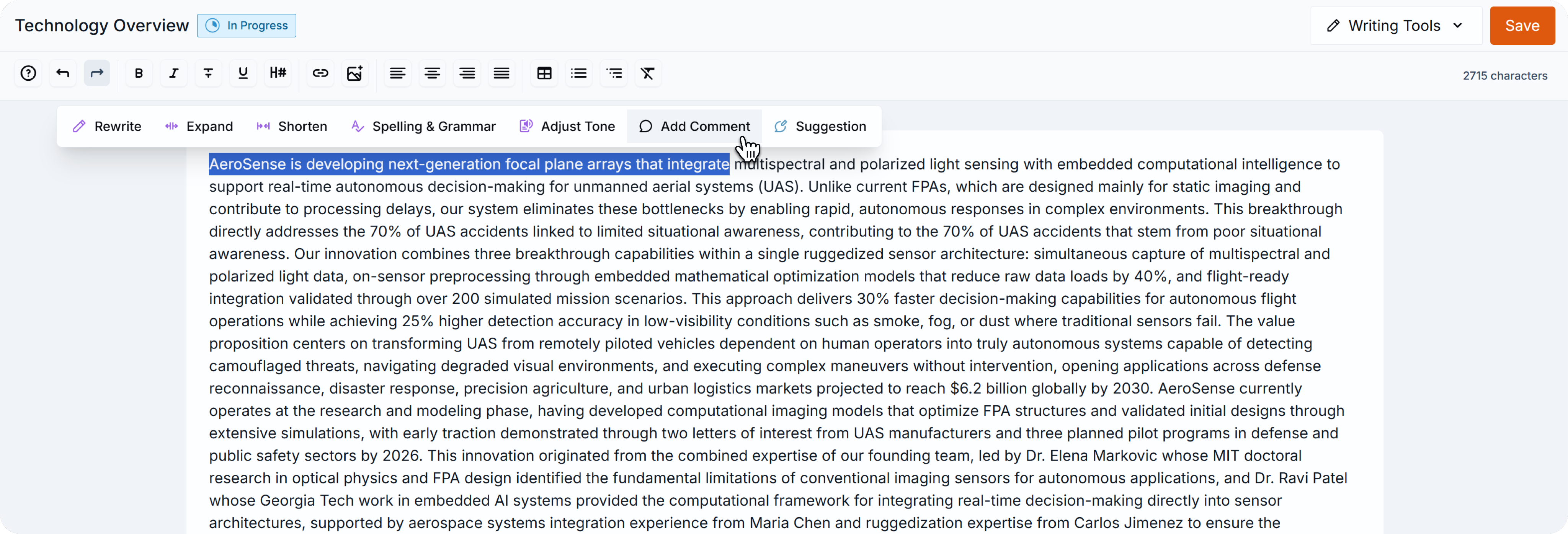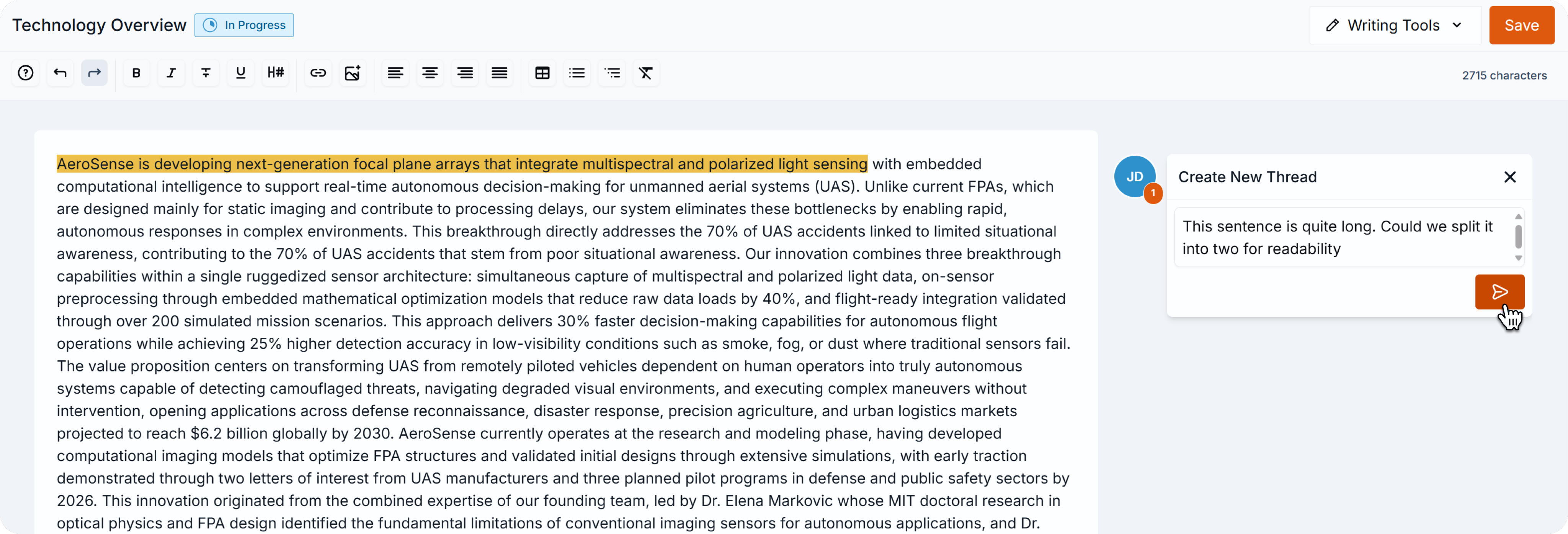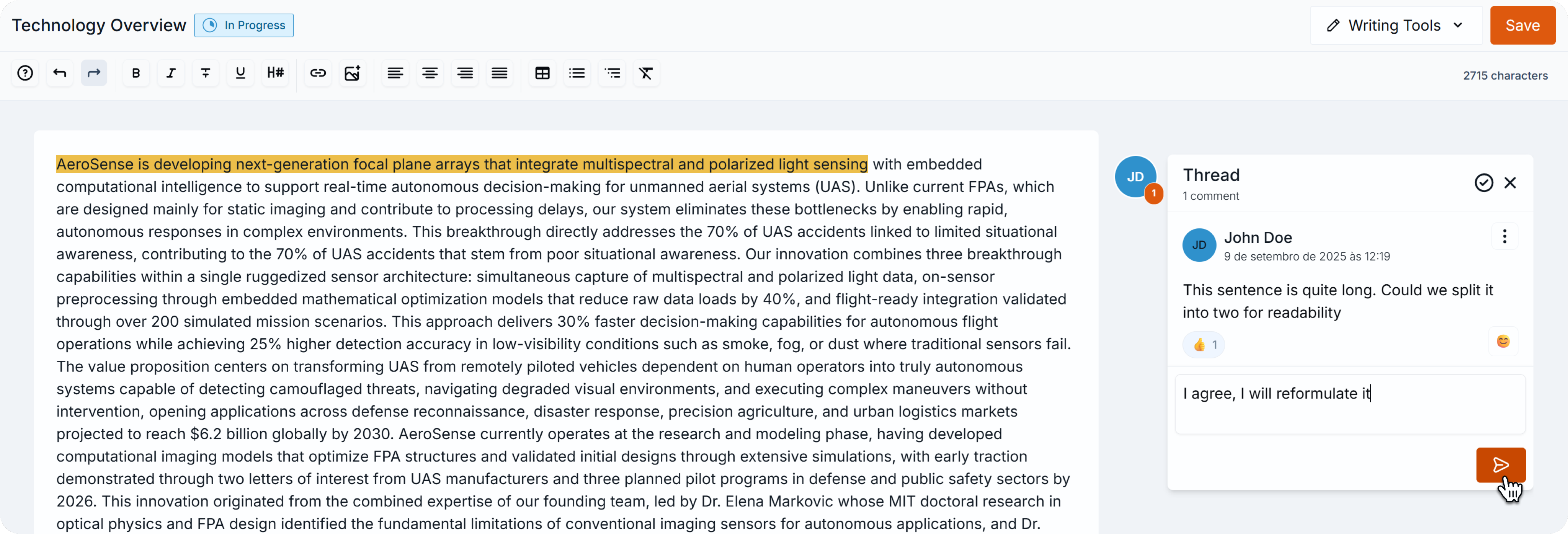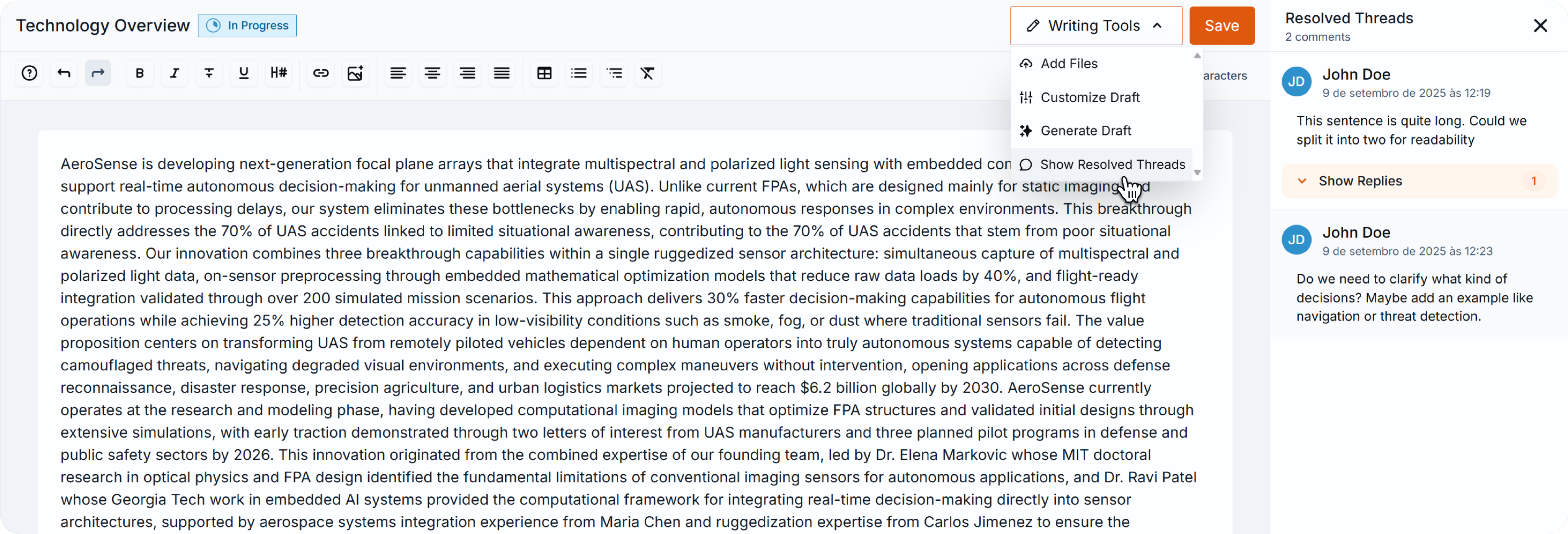Suggest and comment
Create, Edit, Resolve, or Delete Threads
Threads let you and your team start conversations directly on proposal text. Each thread begins with one comment and can include replies, reactions, and resolutions.
Step 1: Select Text
- In your proposal, highlight the text you want to comment on.
- A floating toolbar will appear above the highlighted text.
- Click Add Comment.
Step 2: Write a New Thread
- Type your comment in the thread box that appears.
- Click the orange button to confirm.
- The highlighted text will turn yellow, showing a thread is attached.
👉 Note: your new thread is visible to all project members.
Step 3 (Optional): Take More Actions
- Reply → Add to an existing thread by typing in the “Write Comment…” field.
- React with emojis → Click the smile icon at the bottom of a comment.
- Resolve → Click the check mark in the thread header to close the conversation.
- Note: resolved threads disappear from the canvas and can’t receive new comments.
Step 4 (Optional): Show Resolved Threads
- Click Writing Tools in the top-right corner.
- From the dropdown, select Show Resolved Threads.
- A right-side drawer will open with all past threads and suggestions.
Back to Suggest and Comment