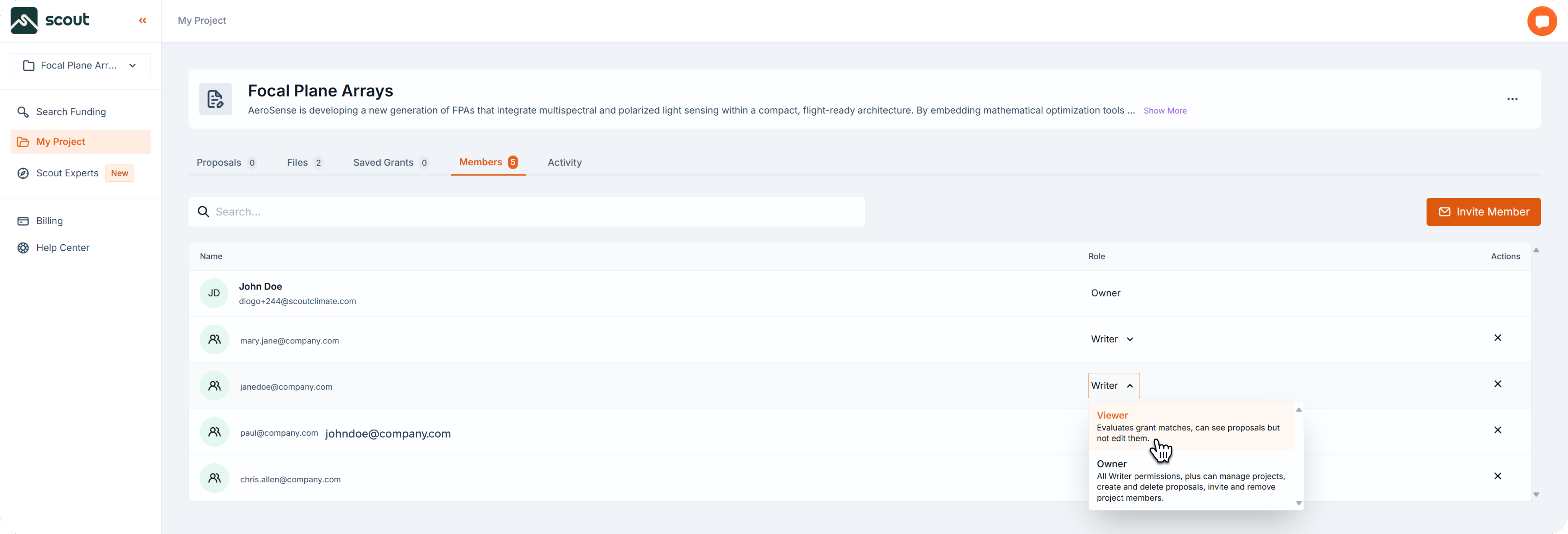collaboration
Edit Members
Learn how to update team roles or remove members from your project when needed.
To change roles or remove someone:
- Go to your funding project page by clicking on My Project on the left-side navigation.
- Click on the Members tab.
- Locate the member.
- Use the role dropdown to switch between Viewer, Writer, Owner.
- To remove, click in the “X” icon at the right side of the row.
Team Permission
- Viewer can only evaluate grant matches and access existing proposals in View Mode.
- Writer can create and edit proposals and also add comments to proposals.
- Owner has all writer permissions, plus can manage projects, create and delete proposals, invite and remove project members.
Back to Collaboration