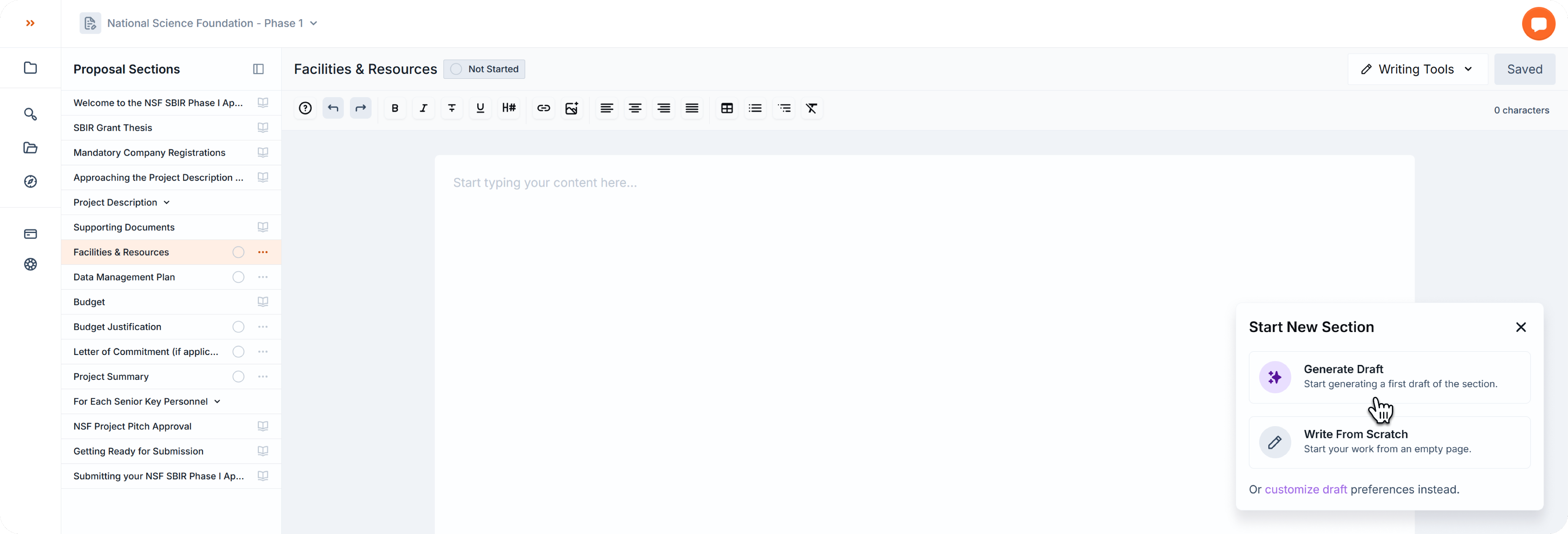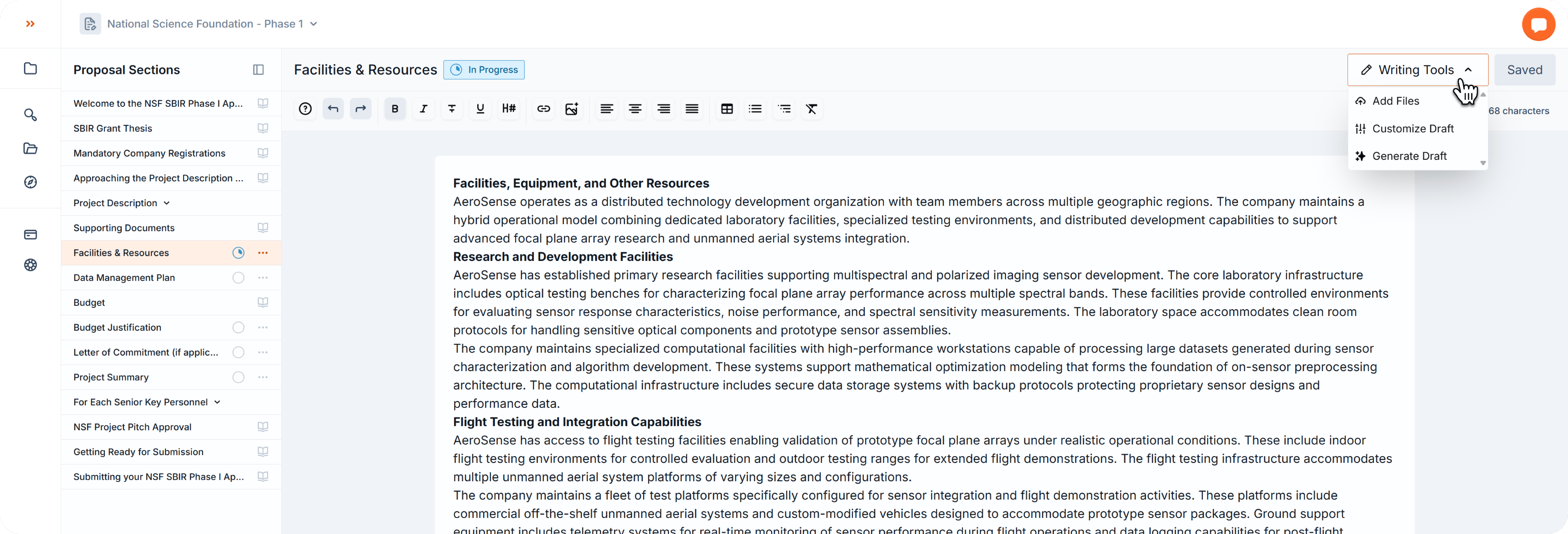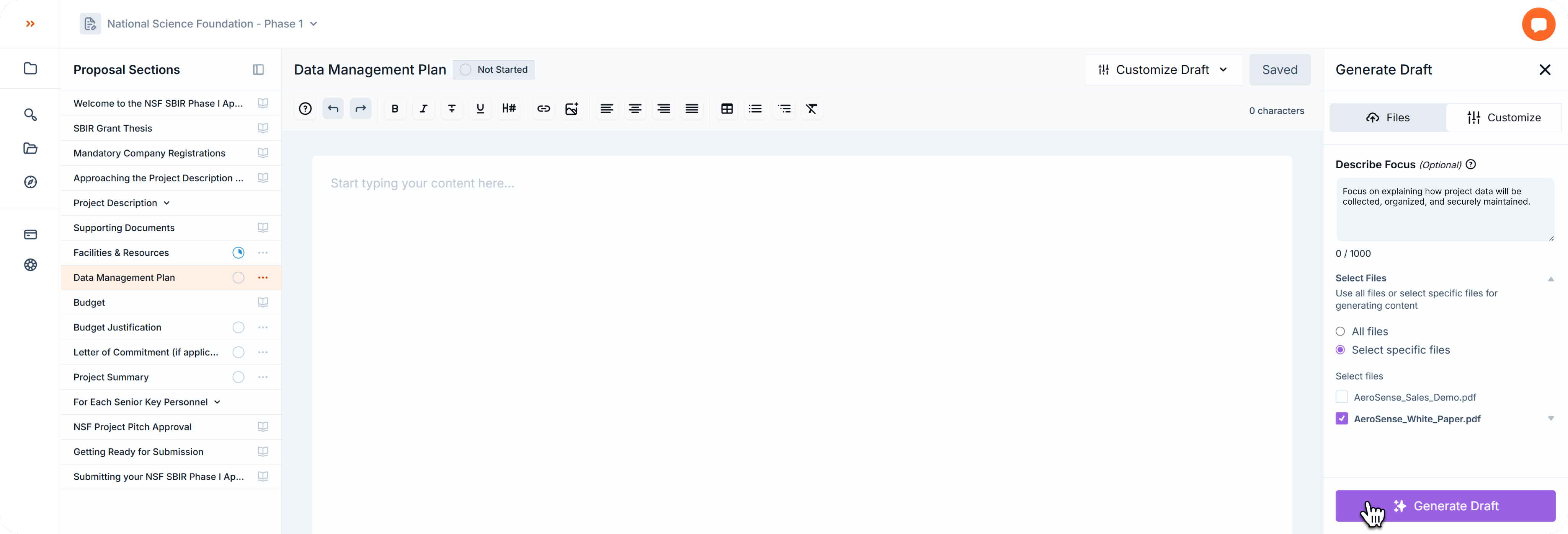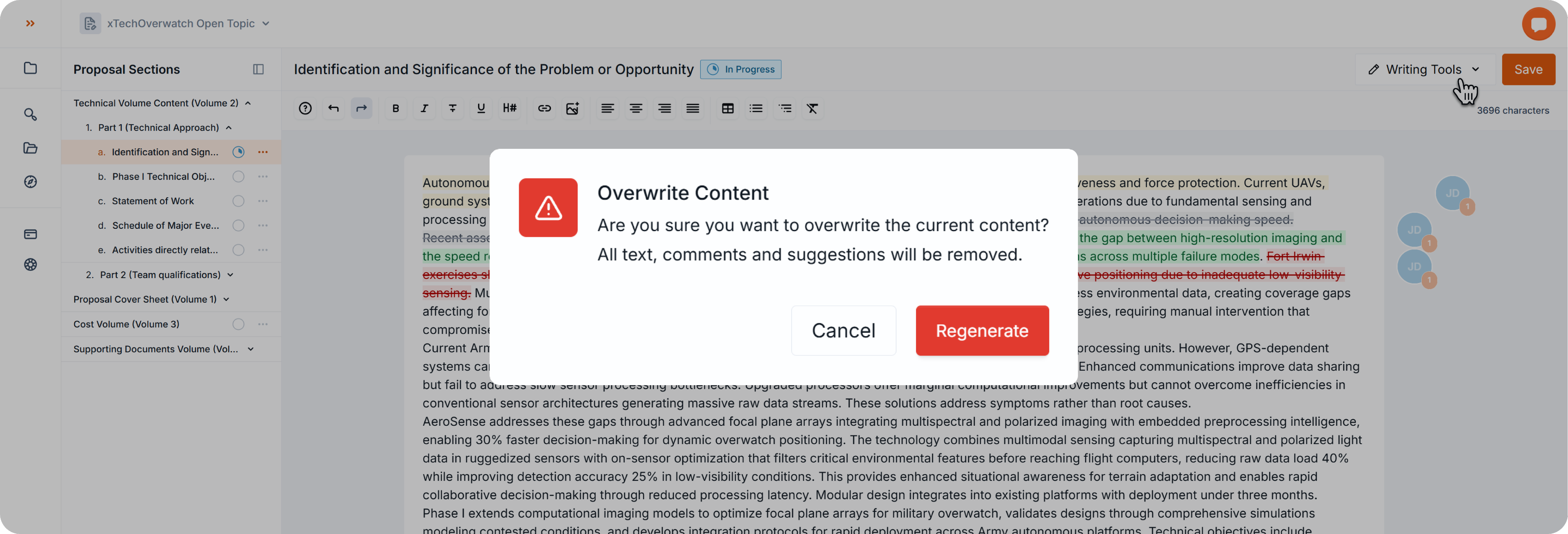writing proposals
Generate Draft with Project Files
Learn how to generate a new draft with uploaded project files, and how to customize your draft preferences.
There are 2 different ways to start your first draft:
Option A: Start New Section Modal
When you open a Not Started section, a modal will appear in the bottom-right corner with three options:
- Generate First Draft (recommended) → Scout uses your project files to create a strong starting draft.
- Write From Scratch → Close the modal and start from a blank canvas.
- Customize Draft → Adjust preferences before generating.
Note: you can now use these options to trigger the first draft generation.
Option B: Writing Tools
If you want to generate a new draft to replace the current content entirely, or if you accidentally dismissed the previous modal:
- Look at the top-right corner of your screen.
- Click on Writing Tools to open the dropdown menu.
Upload Project Files and Customize Preferences (Optional)
In the Generate Draft right-side drawer, you can refine how Scout generates content:
- Files → Upload additional relevant project files (if not uploaded before).
- Customize → Add a specific focus for the section, or choose only relevant documents for this draft.
When you’re ready, just click in Generate Draft.
Project Files Tips
You can upload Project Files when in “My Project”, on the Files tab, or when writing a proposal and customizing your draft. Upload only relevant, accurate files, because Scout uses these files to generate up to 90% of your first draft.
We recommend uploading the following:
- Team bios and CVs
- Technical documentation
- Budget plans
- Company overview
Beware of content overwriting!
If there is any existing content in your section, by generating a new draft all content will be rewritten and replaced by the new draft. This action can not be undone.
Security and Privacy
Your data is only used to provide services to you, like to generate drafts for your own proposals. We will never use your private or sensitive information to train our AI.
At Scout, your data belongs to you, and we will never claim ownership of your information. We won't sell, share, or allow other customers to access it. Any data you choose to store with Scout stays strictly between you and the team members who need it to help you. Also, Scout never uses your data for any broader machine-learning purposes.
Back to Writing Proposals