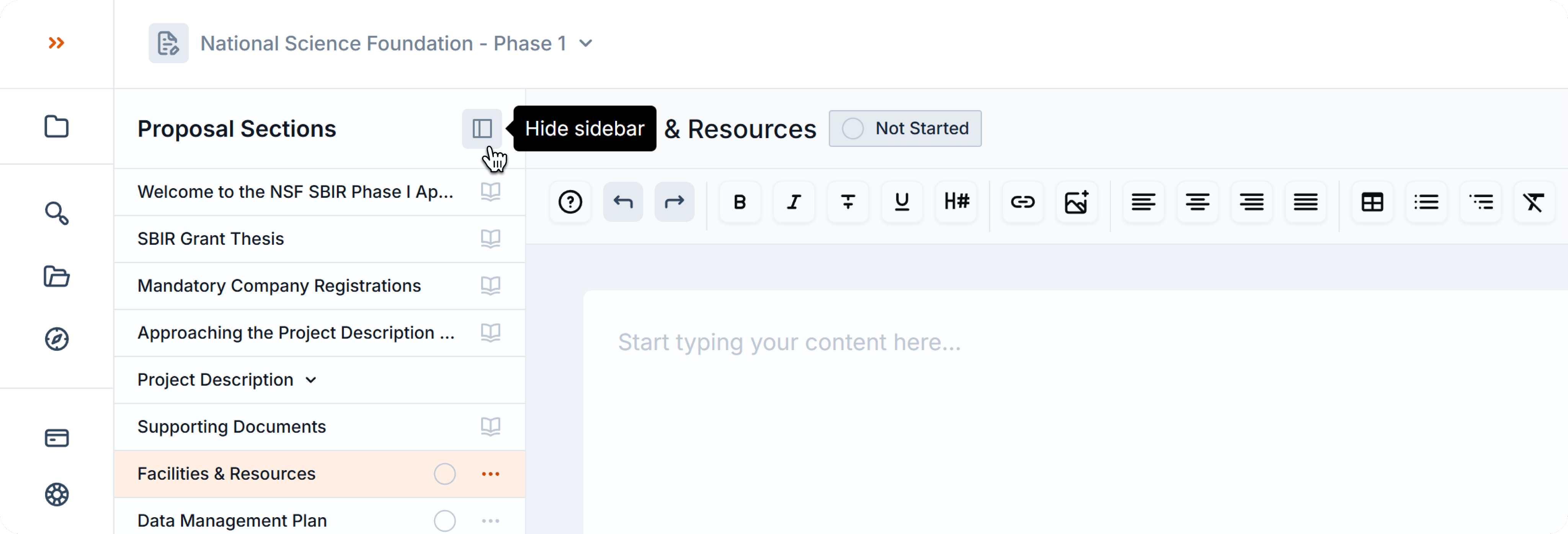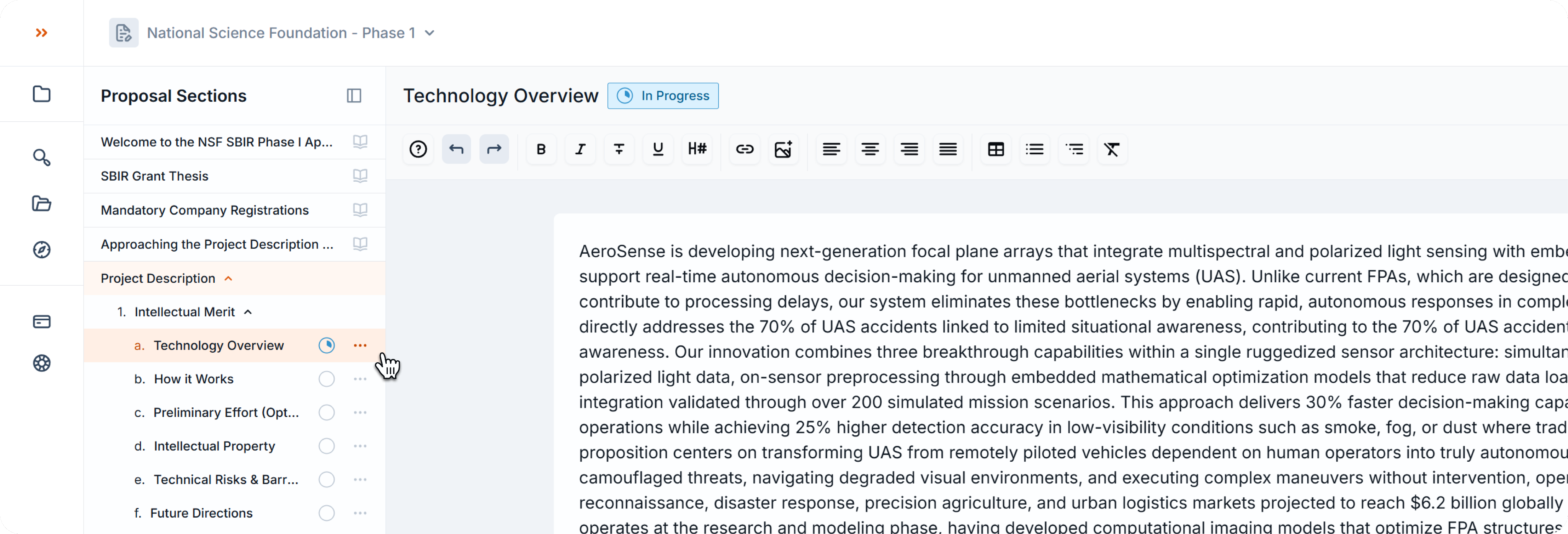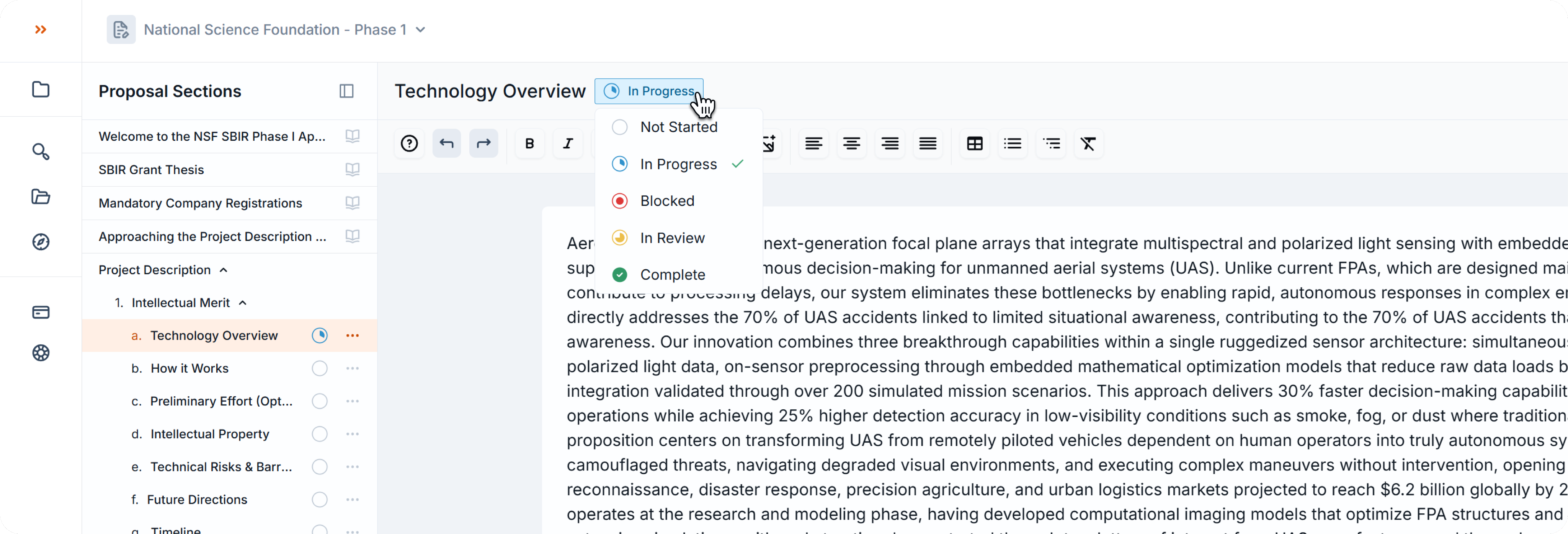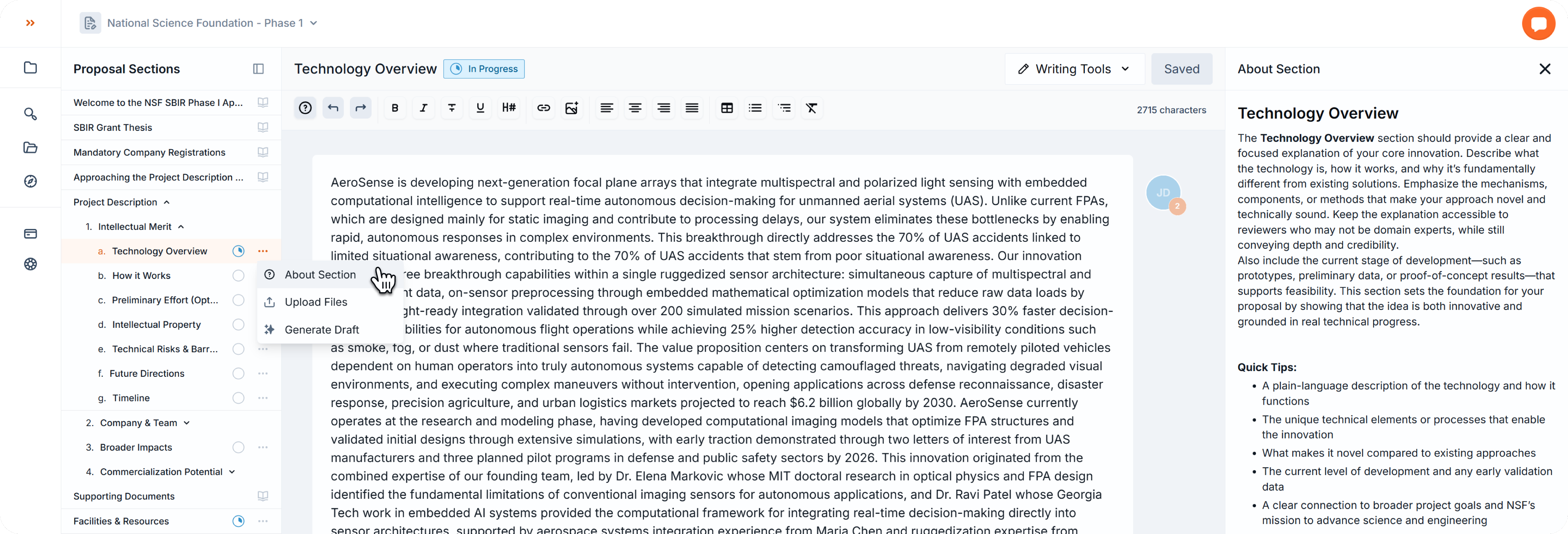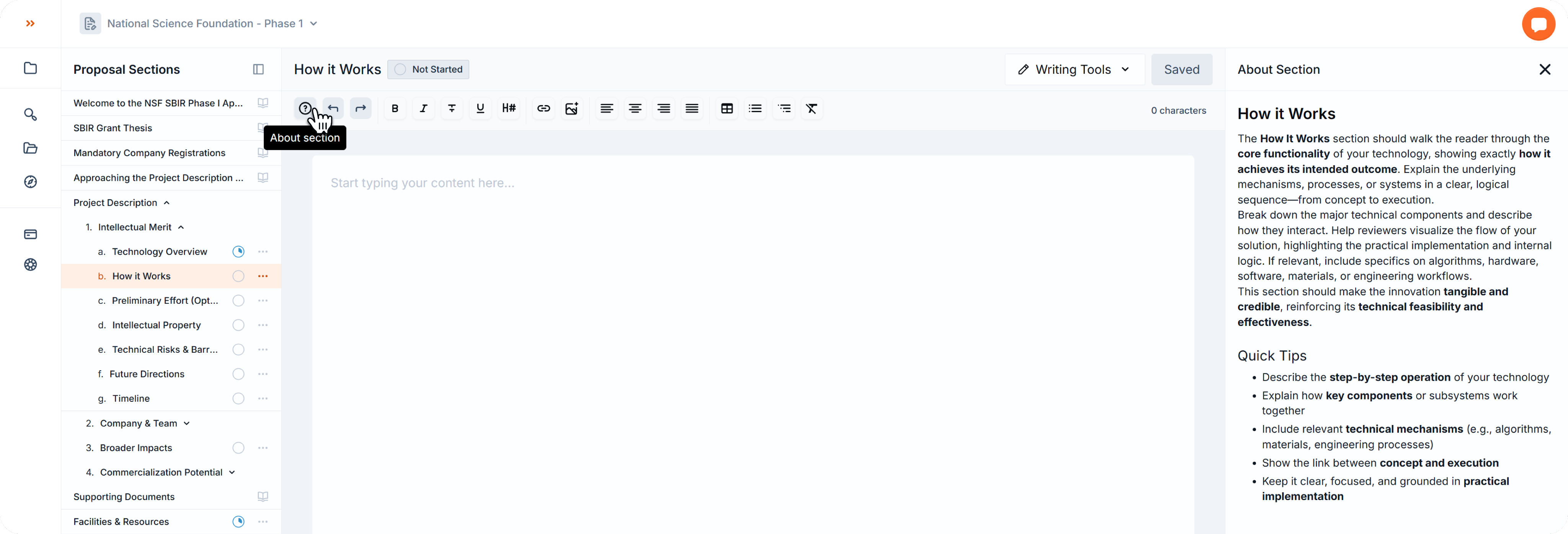writing proposals
Template Sections 101
Learn how to navigate between sections, how to change the statuses and how to access expert instructions.
1. Navigate Proposal Sections
- Use the Proposal Sections panel on the left side to move between sections.
- To show or hide the panel, click the square icon on the left.
- If you can’t see the panel, it’s hidden — click the square icon next to the section title to bring it back.
2. Types of Sections
Scout templates include different section types, each with its own icon:
- Instruction Sections (📖 Book icon) → Read-only. Contain instructions, required documents, and guidance for submission.
- Writing Sections (Circle + ⋮ Three-dots icon) → Editable. Click to start drafting your proposal.
- Groups of Sections (Down arrow) → Expand to reveal a list of subsections that must also be completed.
3. Section Status
Each Writing Section has a status indicator represented by a colored circle, see details below.
You can update status in two ways:
- Click the colored circle in the Proposal Sections panel.
- Or click the status badge in the section header (top center of the screen).
Section Status
Always change your section status to keep your team updated.
You can change it by clicking on the badge on top, side by side with the section’s title, or on the circle visible on the left-side template.
- Not Started: by default, all sections start with this status.
- In Progress: once there is content, the status automatically changes to In Progress.
- Blocked: change the status to blocked to let other members know its missing information to continue.
- In Review: change the status to In Review to alert other members the section is ready for reviewers.
- Complete: the work is done and approved. Ready to export and submit.
4. More Options for Sections
Click the ⋮ three-dots icon next to a Writing Section to open More Options:
- About Section → Opens a right-side drawer with expert guidance.
- Upload Files → Add more project files for improved draft generation.
- Generate Draft → Create a new draft that will replace your current content.
5. About Section
You can also open About Section anytime by clicking the ? icon in the toolbar.
The About Section drawer provides:
- Quick tips for writing
- Best practices for success
- Guidance from grant experts
👉 Scout strongly recommends following these instructions for the best chance of success.
Back to Writing Proposals