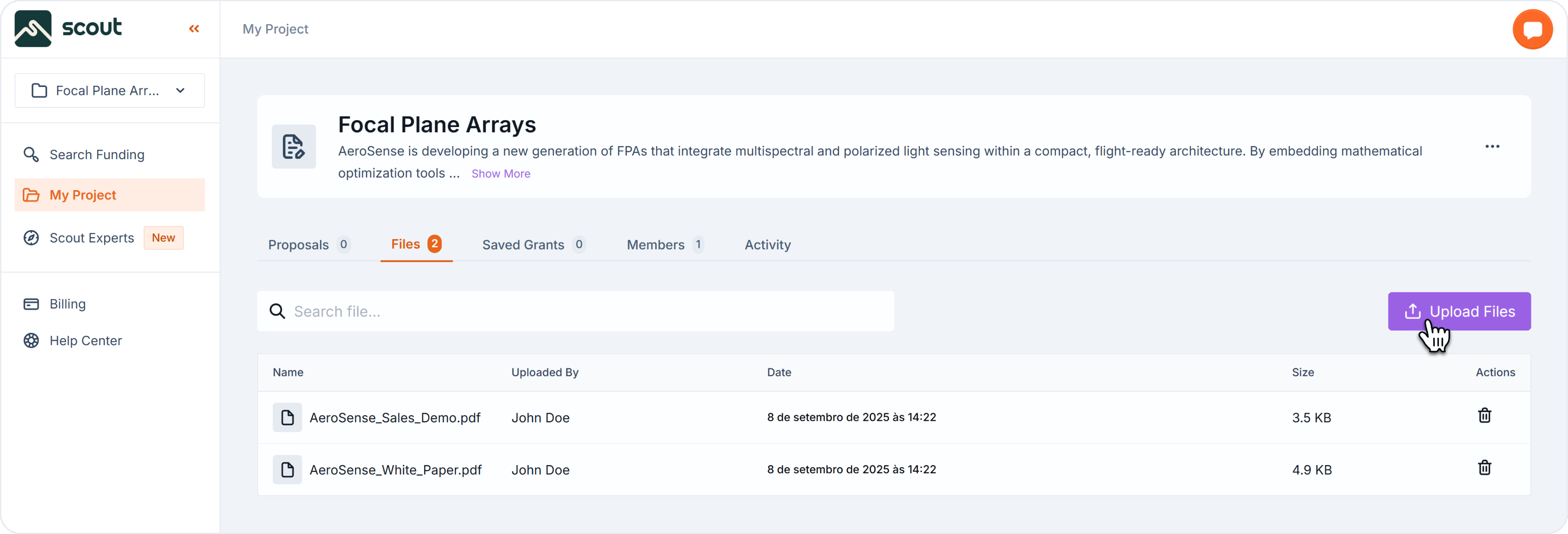funding project
Upload Project Files
In this guide, you’ll learn how to set up your Scout account and prepare your first project.
To Upload Files:
- Open your project by clicking on My Project on the left-side navigation.
- Go to the Files tab.
- Click on the purple button on the right-side for “Upload Files”.
- You can also drag-and-drop or select files from your computer.
Project Files Tips
You can upload Project Files when in “My Project”, on the Files tab, or when writing a proposal and customizing your draft. Upload only relevant, accurate files, because Scout uses these files to generate up to 90% of your first draft.
We recommend uploading the following:
- Team bios and CVs
- Technical documentation
- Budget plans
- Company overview
Security and Privacy
Your data is only used to provide services to you, like to generate drafts for your own proposals. We will never use your private or sensitive information to train our AI.
At Scout, your data belongs to you, and we will never claim ownership of your information. We won't sell, share, or allow other customers to access it. Any data you choose to store with Scout stays strictly between you and the team members who need it to help you. Also, Scout never uses your data for any broader machine-learning purposes.
Back to Getting Started