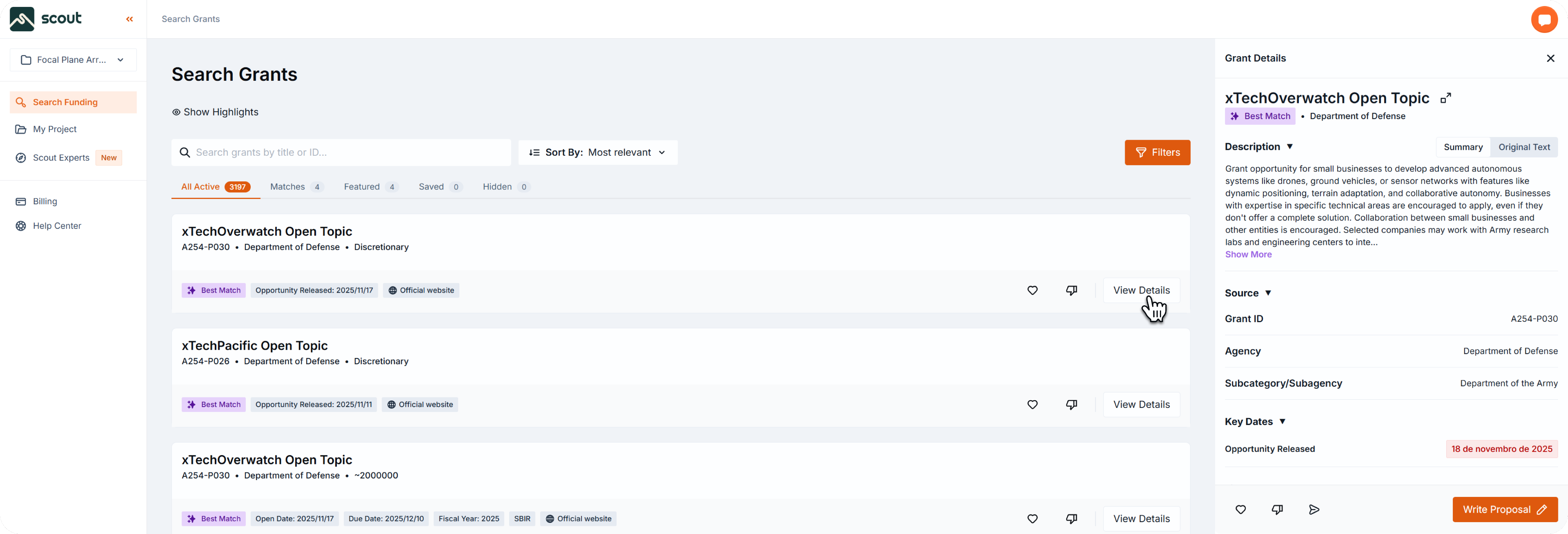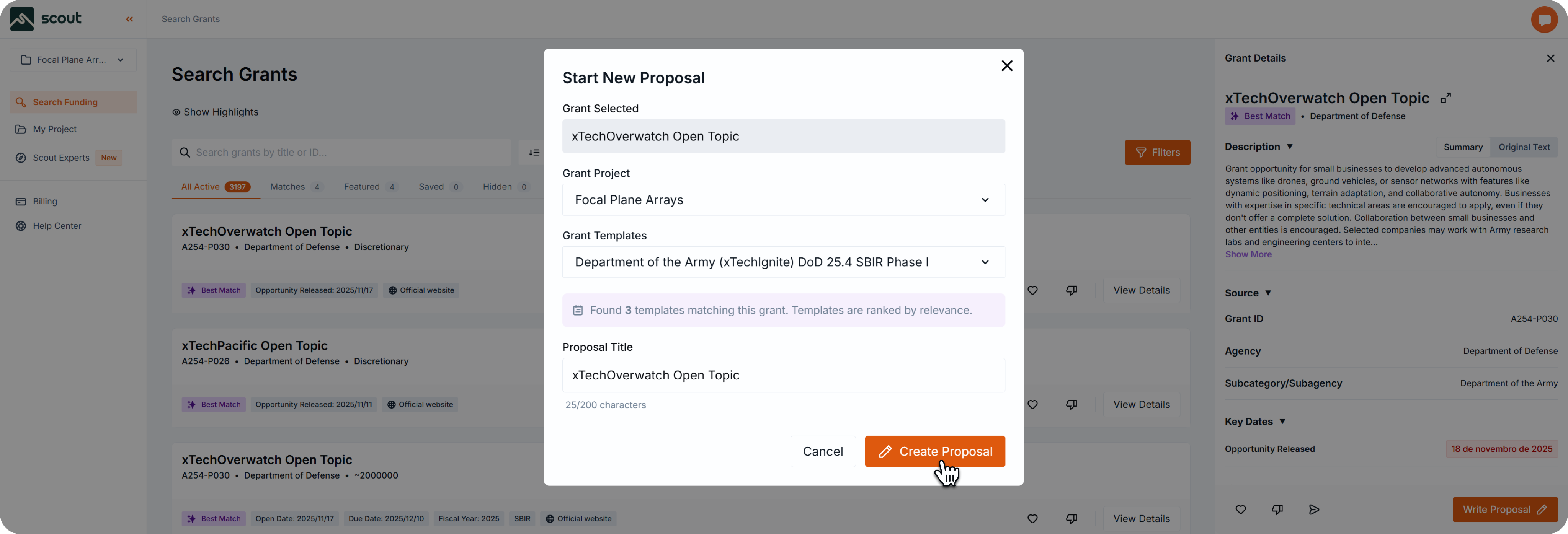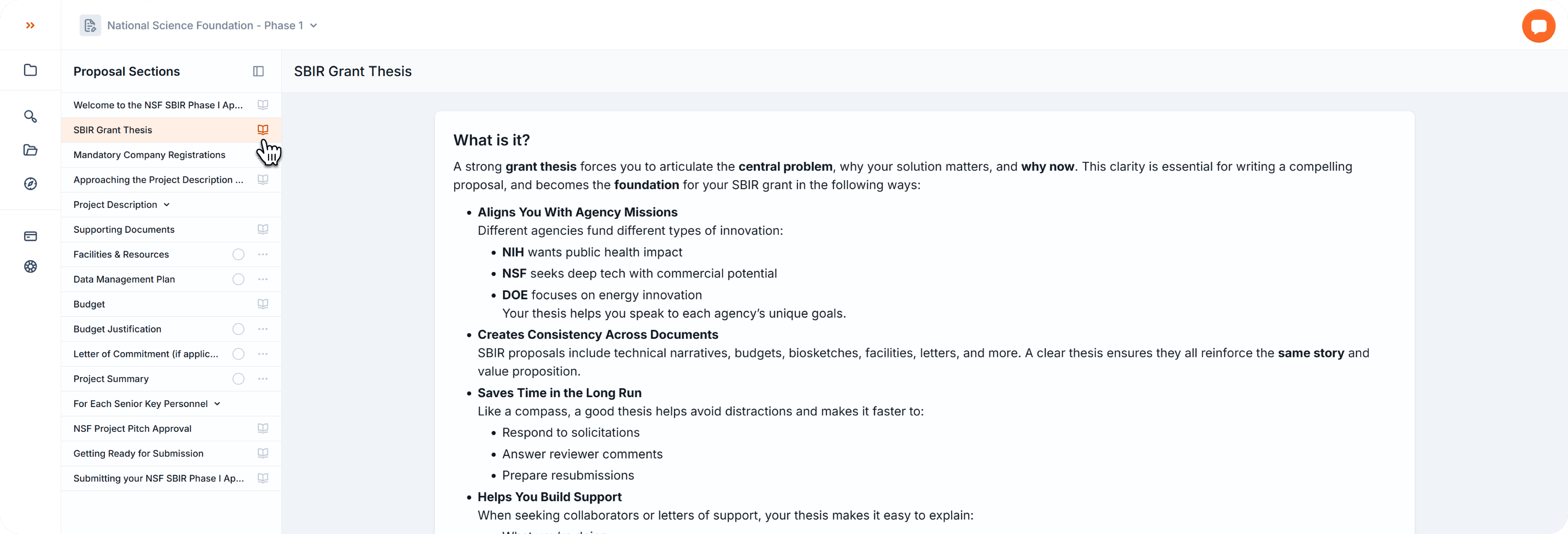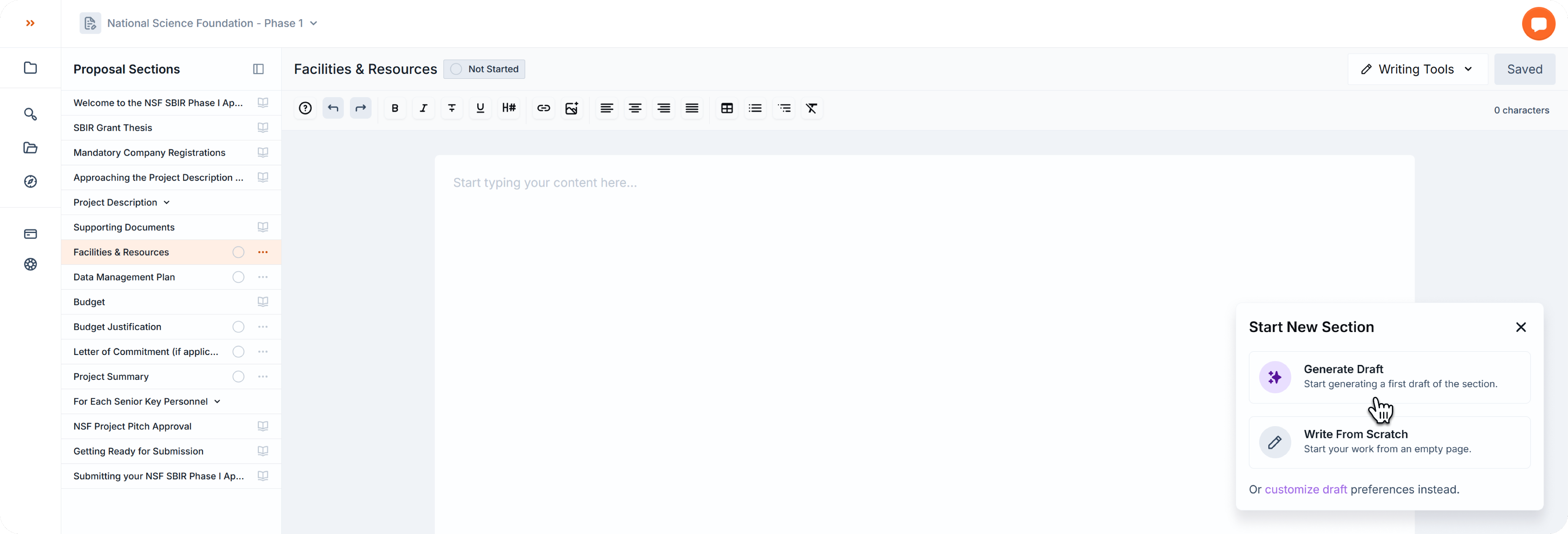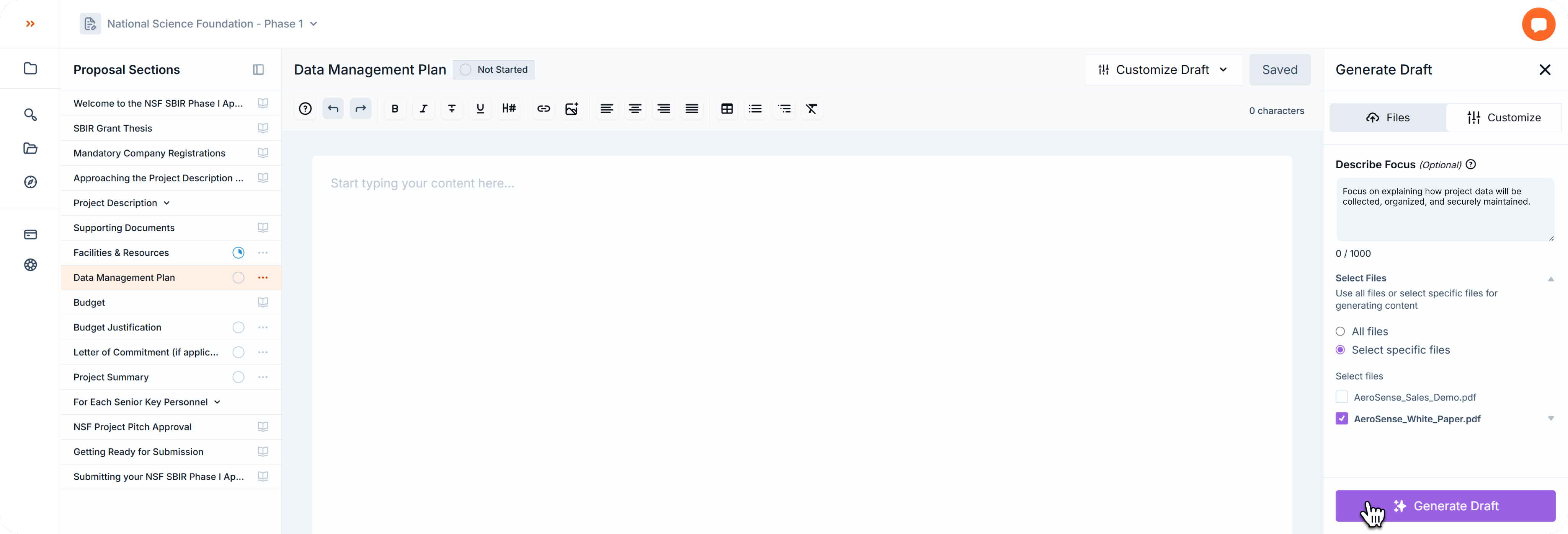writing proposals
Write a New Proposal
Learn how to start a new proposal from scratch.
Step 1: Search for a Funding Opportunity
- Go to Search Funding to view your matched opportunities.
- Review available opportunities until you find one that fits your project.
- Click View Details on a funding card to open the right-side drawer with more information.
Step 2: Start a New Proposal
- In the right-side drawer, click Write Proposal (bottom right).
- A popup called Start New Proposal will appear.
- Confirm the Opportunity you want to apply for.
- Confirm the Project you’re working on.
- Choose one of the available templates (e.g., Phase 1, Phase 2).
- Rename your proposal title (optional but highly recommended).
- When ready, click on Create Proposal.
Step 3: Review Read-Only Sections
- Some templates begin with Read-Only sections, marked by a Book icon.
- These sections provide important instructions and best practices.
- They may include videos, mandatory documents, or tips for success.
- We recommend reading them carefully before you start writing.
Step 4: Choose How to Write
When you open a Not Started section, a modal will appear in the bottom-right corner with three options:
- Generate First Draft (recommended) → Scout uses your project files to create a strong starting draft.
- Write From Scratch → Close the modal and start from a blank canvas.
- Customize Draft → Adjust preferences before generating.
Step 5 (Optional): Customize Draft
In the Generate Draft right-side drawer, you can refine how Scout generates content:
- Files → Upload additional relevant project files (if not uploaded before).
- Customize → Add a specific focus for the section, or choose only relevant documents for this draft.
When you’re ready, just click in Generate Draft.
Section Status
Always change your section status to keep your team updated.
You can change it by clicking on the badge on top, side by side with the section’s title, or on the circle visible on the left-side template.
- Not Started: by default, all sections start with this status.
- In Progress: once there is content, the status automatically changes to In Progress.
- Blocked: change the status to blocked to let other members know its missing information to continue.
- In Review: change the status to In Review to alert other members the section is ready for reviewers.
- Complete: the work is done and approved. Ready to export and submit.
Step 6: Navigate and Complete All Sections
- Once one section is complete, move on to the next.
- Use the sidebar navigation to jump between sections anytime.
- Continue until your full proposal is drafted.
- Now comes the hard part: review and refine your proposal with your team, until you’re ready to submit!
Scout’s Expert Writers
Need a human touch? Get expert help with registrations, budget reviews, grant writing, and submission. Choose the service you need and get support from our team at any stage of your proposal process.
Our team are ready to deliver:
- Government Awards Registration Concierge
- Enterprise Full Support - Phase I
- Enterprise Full Support - Phase II, Direct to Phase II, and Fast-Track Applications
- Budget and Compliance Review
- Submission Support (Forms, Budgets, Uploads)
- Grant Review (Expert Feedback Before Submission)
All Expert Services
Back to Writing Proposals